In today’s era everything is digital, so more people are forgetting to use pen. Even nowadays many people have started adopting digital medium for signing.
We are going to see about this, what is this digital signature after all? And how can you do a digital signature of your name? All this information is going to be seen in detail step by step. But before that, what is a digital signature? Know this.
Digital signature is a type of signature that is done through digital medium and digital format itself, in which digital mediums are used instead of using paper or pen.
If you want to understand in easy language, then paper or pen is not used in digital signature. Here your signature is taken through digital medium only. There are also some mediums to get digital signature, but today we are not going to discuss about them. Today we only know that how you can sign your name.
How to Sign Your Name – Methods of Digital Signature
Now we are going to see step by step how you can do digital signature of your name. In which we are going to make signature with the help of mobile app. Now we are going to see step by step how you can do digital signature of your name. In which we are going to make a digital signature of our name with the help of different methods.
1. Sign your name through mobile application
To make a signature of your name with this method, you have to follow all the steps given below carefully, with the help of which you can make your own digital signature.
Step 1: Download and Install Digital Signature App
First of all you have to download and install Digital Signature app from Play Store. Whose download and install method is going to be same as other app.
Step 2: Open the App and Allow Permission
As soon as you open the app, you will be asked about a permission, you have to allow it.
Step 3: Click on Make Signature and Create Signature
Now some options will open in front of you, out of which you have to click on Make Signature, so that you can sign it. As soon as you click on the signature, a white board will open in front of you, on which you have to do your signature through your finger.
Step 4: Save and share the signature
Now you have to save the created signature, for which you have to select the lowest option. You click on the size itself, a message will appear in front of you, which you have to OK.
Now you have to come back, as soon as you come back, the home page will appear in front of you, now this time you have to click on Signatures Gallery. Inside you will see folders
- Signature With Transparent Background
- Signature On Picture/Forms
You have to click on the first one of these Signature With Transparent Background. Where you will see your signature. Now you have to click on your signature, as soon as you click, you will see your signature big and with that you will also see the option of share. You have to click on that share option and share the signature.
So this was the information with the help of which you can sign your name from your mobile and you can apply it on any form.
2. Sign your name through the website
If there is less space in your phone or you are a computer or laptop user, then you can also sign your name through online free website.
Step 1: Go to Online Signature’s website
First of all go to the website given below, for which click on the button given below, by which you will go to the website that makes online signature.
Step 2: Click on Draw Signature
As soon as you reach the website that creates the signature, the same screen will open in front of you as given below. Now you have to click on one of the options. We now click on Draw Signature, if you want, you can also make your signature on Type signature.
Step 3: Create your Signature
If you have clicked on Draw Signature then you have to draw the signature with finger or mouse and if you have clicked on Type Signature then you have to type your name. We had selected Draw Signature, so now we draw the Signature.
Step 4: Save the Signature
Now it is the turn to save your created signature, but before that, if you want to change the color of the signature, then you can select any one of the colors given below. Now you have to click on save to download the signature.
Step 5: Select Background
How do you have to keep the background of the signature in this step? Have to confirm this. Here all of you will see a toggle button on which it will be written Transparent background Now if you want to keep white background then you do not have to do anything. Just click on DOWNLOAD directly. On the contrary, if you want to remove background, meaning you want to keep transparent background, then you have to do that button and click on DOWNLOAD.
So friends, in this way we have learned how we can make our name signature through mobile app and online website, which is done very easily by step by step. In which we have also taken the help of photo/screenshot for better understanding.
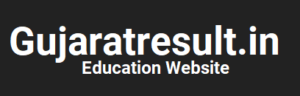
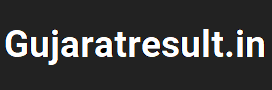



![How to Change Social Media Profile Picture to Tiranga [har ghar tiranga]](https://gujaratresult.in/wp-content/uploads/2022/08/Har-Ghar-Tiranga-Gujarati-218x150.jpeg)





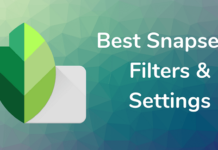





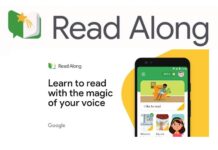



![[India vs South Africa World Cup Live Match] How to Watch World Cup live For Free](https://gujaratresult.in/wp-content/uploads/2022/11/Screenshot_2023-11-05-13-52-22-01_c0dc27f5c07cb0fb3541d6073dfd6932-1-100x70.jpg)

![How to Change Social Media Profile Picture to Tiranga [har ghar tiranga]](https://gujaratresult.in/wp-content/uploads/2022/08/Har-Ghar-Tiranga-Gujarati-324x160.jpeg)