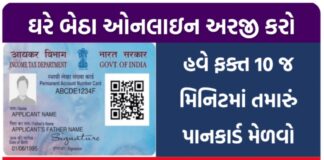Google recently launched a new app, Google Read Along (Bolo) App. Which aims to help elementary school students practice their reading skills.
The aim is to keep busy academically amid school closures due to coronavirus.
The new Android app is based on Google’s existing application, Google Bolo App, which was launched in India last year with a list of stories to be read in both English and Hindi.
The updated and rebranded version is now available globally with support for nine languages.
Like Speak, Read Along leverages Google’s speech recognition and text-to-speech to help children learn to read.
The app includes a built-in reading assistant named Diya. As children read aloud, Diya detects if the child is struggling with a passage and jumps in with positive reinforcement or help.
The child can ask Diya at any time to help her read a sentence or pronounce a word she does not know.
Google launched the Google Bolo app for children to learn Hindi and English. This app is currently launched for the Android operating system.
This app was for primary school children which will help them to learn English and Hindi. Google Bolo app was based on Artificial Intelligence (AI), which worked on text-to-speech technology.
On installing this app an animation character is given which inspires children to read the story. If the child is unable to pronounce a word correctly, then he helps in that too.
What is the Google Read Along (Bolo) app?
Read Along (formerly Speak) is a free and fun speech based reading tutor app designed for children ages 5 and up.
It helps them to improve their reading skills in English and many other languages (Hindi, Bangla, Marathi, Tamil, Telugu, Urdu, Spanish and Portuguese).
Thereby encouraging them to read interesting stories and collect stars and badges with “Diyas”. The app is friendly in assistant.
Diya listens to children when they read and gives real time positive feedback when they read well and helps them when they get stuck – offline and without data!
Features of Read Along (Bolo)
Works Offline: Once downloaded, it works offline, so it doesn’t use any data.
Safe: Since the app is made for kids, there are no ads, and all sensitive information remains on the device only.
Free: The app is completely free to use and has a huge library of books with different reading levels from Pratham Books, Katha Kids and Chhota Bheem with new books being added regularly.
Games: Educational games within the app make the learning experience fun.
In-App Reading Assistant: Diya, the in-app reading assistant helps children read aloud and provides positive reinforcement when they read correctly, and helps them wherever they get stuck.
Multi Child Profile: Multiple children can use the same app.
and create your own personal profile to track your progress.
Personalized: The app recommends the right level of difficulty books to each child based on their reading level.
Available languages
With Read Along, kids can read a variety of fun and engaging stories in different languages.
Including:
- English
- Hindi Hindi)
- Bangla ((বাংলা))
- Urdu (اردو)
- Telugu (తెలుు)
- Marathi (मराठी)
- Tamil (தமிழ்)
- Spanish (स्पेनिश)
- Portuguese (पुर्तगाली)
How does Google Read Along (Bolo) Work?
With the help of Google Bolo App, the need of digital reading tutor for primary school children can be met. There are stories in Hindi and English for the girl child inside the app, out of which 90 stories – 40 in English and 50 in Hindi.
As children progress through the app, they are presented with mini word games.
And they earn in-app rewards as they improve their skills.
Google says the app was designed with kids’ privacy in mind and is capable of working without Wi-Fi or data.
Voice data is analyzed in real-time on the device, and is not synced, stored or analyzed on Google’s servers.
The company also emphasizes that it is not using children’s voice samples to improve the product.
The app does not contain ads or in-app purchases.
Parents can choose to connect to the Internet if they want to download additional stories, but there is no charge for this.
At launch, Read Along offers approximately 500 stories and the catalog is constantly expanded with new books.
Since its launch as Bolo in March 2019, Google says the response from parents was encouraging, prompting it to bring the app to new markets.
While “bolo” is widely understood to mean “speak” in India, Google rebranded the app to Read Along to resonate with parents and children around the world. The app has also been updated with an increased library, new games and other user interface improvements since launch.
The new Read Along app is now available globally except in the Philippines, Colombia and Denmark, and offers stories in English, Spanish, Portuguese, Hindi, Marathi, Bengali, Tamil, Telugu and Urdu.
The app is available for free download on Google Play for kids ages 5 and up.
Why is Google Read Along (Bolo) needed in India?
Are you the public, in rural India, save us, we stay away from basic education or else their basic education is not done properly.
Now our governments have failed to get rid of it, I do not know what to do. Here I am not talking about school or good tutors.
But now Google Bolo is one such app that will help your kids with easy to read and understand Hindi and English.
With this app, 64% of children saw improvement in reading in just 3 months.
Google Bolo App gives children the ability to read and their confidence is also big. If you have young children in your home, you can use it to motivate them to read.
FAQ
How does Google read along work?
how it works. Once your speaker or display is set up, you can start by saying “Ok Google, read with…” and the title of the book you want to read. The microphone will remain on while you read, but commands, search, and answers will be disabled. You can say “Ok Google, wait” anytime.
Is Google read along free?
Google launched Read Along, a free app that helps young children practice reading.
How do I delete my Google read along profile?
On the Students page, filter the list of students using the Status column to display inactive students. Check the box next to the name of each student you want to remove. Click Delete. Click Confirm to confirm.
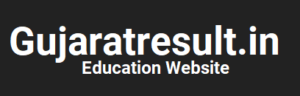
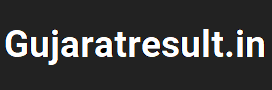



![How to Change Social Media Profile Picture to Tiranga [har ghar tiranga]](https://gujaratresult.in/wp-content/uploads/2022/08/Har-Ghar-Tiranga-Gujarati-218x150.jpeg)









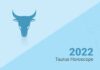






![[India vs South Africa World Cup Live Match] How to Watch World Cup live For Free](https://gujaratresult.in/wp-content/uploads/2022/11/Screenshot_2023-11-05-13-52-22-01_c0dc27f5c07cb0fb3541d6073dfd6932-1-100x70.jpg)