How to use Google Lens || What is Google Lens? – Hello friends! Today’s topic is what is Google Lens and how does Google Lens work and what are its benefits. Today we are going to answer these questions for you. If you know a little about Google Lens, then it is okay if you do not know then there is nothing to worry about. Today you are going to get all the information in this post.
Let me tell you that if you want to know about anything, then you directly search on google and it gives you complete information about it. So that it becomes easier for you to know about anything. By the way, Google keeps updating itself for this too. So that he can give you the correct information. So he keeps on changing his algorithm. That’s why Google has launched a new app of its own. Which we know by the name of Google Lens.
Let us tell you about Google Lens that it works only in Android phones. Through this you can know about anything. All you have to do is take a photo of it with Google Lens. He’ll tell you. So let us know what is Google Lens, so let’s start.
How to use Google Lens || What is Google Lens?
Let us tell you that Google has given all of us a lot of things to use for free like Google Drive, Gmail, Translate, Google Map etc., which we cannot count you right now. One more thing Google has added to that is Google Lens. Google Lens was launched by Google in 2017. But people did not know much about it. But now people are knowing about it, then they are also using it.
Google Lens is an Android App made by Google. You will find it on Google Play store. You use it from the back camera of your mobile. If you do not know about something and you do not know what it is called. So you can use Google Lens in this condition. All you have to do is take a photo of it with Google Lens and it will give you the complete details of that thing. This is the work of Google Lens, which has made it an easier way to give you information.
You can scan anything with Google Lens, which is a very good app to get information. So let’s now some how to use Google lens.
 Play Store App :- Download
Play Store App :- Download
How to use Google Lens in Android?
If you are an Android user then how can you use Google Lens in Android in these two ways. Read the post further to know.
1. By Google Photo
- First of all you have to go to Google Photo App on your phone.
- After opening Google Photos, go to the photo on which you want to use Google Lens.
- After selecting the photo, you will get the option of Google Lens at the bottom.
- Then Google Lens will scan that photo and then will put the information of that photo in front of you.
In this way you can use Google Lens in Android.
2. By Google Assistant:
- First of all you go to Google Play Store.
- Then install Google Assistant on your phone.
- Then open Google Assistant App in mobile.
- As soon as you open the Google Assistant App, you will see a box at the bottom, click on it.
- Then you will see the icon of Google Lens then click on it.
- Now your mobile camera will be open, now you have to click on the search icon below.
- Then you have to click on the place whose information you want to know.
So by following these steps, you can use Google Lens through Google Assistant.
Advantages of Google Lens
So far you have known what is Google Lens and how to use it. But now we will know here what are the benefits of Google Lens.
- If you don’t know about something and you don’t want to type google. So you know about it through Google Lens.
- You can copy text from image with the help of Google Lens.
- If you do not know about any animal or any insect or flowering plant, what is it called, then you can learn about it by scanning it with Google Lens.
- If you do not know about any building, then in that condition you can use Google Lens.
So we have told you some of these benefits. There are other advantages as well. Now you must have got some information about Google Lens.
Conclusion: I hope you now know How to use Google Lens || What is Google Lens. And what are its benefits. If you also do not use Google Lens yet, then you can follow these steps. If you have any question in your mind, then you can ask us by commenting, we will try our best to answer it. If you liked this post, then you can also share this post with others. Thank you..!!
Source
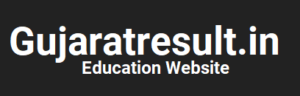
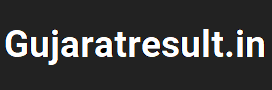



![How to Change Social Media Profile Picture to Tiranga [har ghar tiranga]](https://gujaratresult.in/wp-content/uploads/2022/08/Har-Ghar-Tiranga-Gujarati-218x150.jpeg)








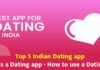


![[India vs South Africa World Cup Live Match] How to Watch World Cup live For Free](https://gujaratresult.in/wp-content/uploads/2022/11/Screenshot_2023-11-05-13-52-22-01_c0dc27f5c07cb0fb3541d6073dfd6932-1-218x150.jpg)
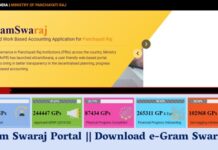



![[India vs South Africa World Cup Live Match] How to Watch World Cup live For Free](https://gujaratresult.in/wp-content/uploads/2022/11/Screenshot_2023-11-05-13-52-22-01_c0dc27f5c07cb0fb3541d6073dfd6932-1-100x70.jpg)
