Google Pay || Recharge, Pay Bills, Money Transfer || Friends, if you have both mobile and bank account, even after that you go to a shopkeeper and get recharge done in your mobile, then there is no special advantage of having mobile with you. Today there are many such online apps, with the help of which you can recharge very easily. Nowadays Google Pay is giving you very good rewards for recharging, so today we are going to tell you how to recharge with Google Pay and how to get cashback with the help of rewards.
In this article, we are going to teach you how to recharge both mobile and dish TV using Google Pay. After reading this article completely, you will never need to get recharge done by anyone else. Also, Google Pay gives cashback on recharging your mobile, from which you will get some rupees, this will give you a good recharge for less money. So know how to do mobile recharge with Google Pay.
How to recharge with Google Pay?
Friends, you have to recharge your mobile with Google Pay or you have different options on Dish TV, I am going to tell you first about mobile recharge from Google Pay. After this I am also going to tell you about Dish TV recharge.
How to recharge mobile with google pay || Recharge
Friends, it is very easy to recharge with Google Pay, for this Google Pay app should be installed in your mobile and your bank account should be linked in it. After this, you can recharge mobile from Google Pay according to the steps given below.
- Step-1: First of all, you have to open the Google Pay app inside your mobile. After this, you have to click on the blue button written in the bottom bottom + New Payment.
- Step 2: After clicking on it, you have to open it by clicking on the button which is written Mobile Recharge at the top in the section with Recharge & Pay Bills.
- Step-3: After clicking on mobile recharge, you will get the option to enter mobile number. In this, you have to enter the number of the mobile number for which you want to recharge. You can also select the number from your mobile’s contact here.
 Play Store App :- Download
Play Store App :- Download
- Step-4: After this, you have to choose which sim mobile number belongs to and which state it belongs to. Quite often Google Pay selects the SIM and state with you, so here you just have to click on the blue button below Continue.
- Step-5: After this, select the offer you want to recharge inside your SIM. Here you will see different options like internet, ISD roaming, top up etc. Go to the mobile you want to recharge and select the offer.
- Step-6: After this you have to select the payment method like Bank UPI and click on the blue button below Pay Rs. After clicking, you will have to enter the PIN of your Google Pay and after that your mobile recharge from Google Pay will be successful.
In this way, you can easily recharge mobile from your Google Pay account within just 6 steps, I sincerely hope that you have come to know how to recharge mobile from Google Pay.
How to recharge DTH with google pay
Now let’s come to how we can recharge Dish TV from Google Pay, for this you have to follow some steps. So now let me also teach you how to recharge Dish TV from Google Pay.
- Step-1: In the first step, you have to open Google Pay installed inside your mobile and open it by clicking on the blue big New Payment button in it.
- Step-2: In the second step, you have to open it by clicking on the Mobile Recharge button in Recharge & Pay Bill, which is a Bill Payments button.
- Step-3: By opening it, you have to click on the third number DTH / Cable TV in the Payment Categories at the bottom and open it. You will see this option here at the bottom three numbers.
- Step-4: After this, in the next step, you have to select the company of your Dish TV. Like D2H, Dish Tv or Tata Sky or any other then you can select.
 Play Store App :- Download
Play Store App :- Download
- Step-5: Now in the next step you have to enter the Subscriber ID or mobile number of whatever Dish TV you have and by putting the Account Name below it, you add it with your Google Pay account by clicking on Link Account.
- Step-6: After making the linked account, open it and click on the big blue button of Make Payment at the bottom. And now you have to select and put in the amount of the plan that you want to recharge.
- Step-7: After this, in the last stem, you have to enter your Google Pay PIN for payment, after which the payment will be done and your Dish TV recharge is done in this way very easily.
So friends, you must have understood that in this way you can easily complete the recharge of Dish TV with your Google Pay in just 6 steps.
➥ Note: Keep in mind that when you recharge your mobile with Google Pay, then enter your mobile number correctly and check it at least 2 times that your mobile number is correct only then recharge. If you do not enter the mobile number carefully, then your mobile recharge may be done on someone else’s number.
Things to keep in mind while recharging with Google Pay
While recharging on the internet, we should keep some things in mind, in which I am telling you the main things below. Apart from this, you must take some precautions while recharging with Google Pay.
While recharging with Google Pay, always enter your number correctly and after entering the number, check it twice. If you enter the wrong number, recharge will go to someone else’s mobile, then your money will be wasted.
While recharging, check the offer shown on your SIM also and read all the details related to the offer once. Many people do not take the information related to the offer in a hurry and after recharge it comes to know that the net is getting less in this offer etc.
While recharging, check the balance in your account, if you do not have money in your bank account or Google Pay, then you will not be able to recharge.
Conclusion – Friends, in today’s article, we have told you about ” Google Pay || Recharge, Pay Bills, Money Transfer “. I sincerely hope that after reading this article, you have got information about how to recharge mobile with Google Pay. If even after this, you face any problem in recharging mobile from Google Pay, then you can ask us in the comment, we will definitely answer your question. You must share it with your friends on Facebook, Whats App. Thanks..!!
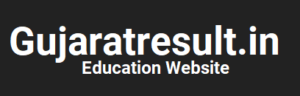
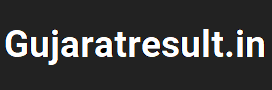



![How to Change Social Media Profile Picture to Tiranga [har ghar tiranga]](https://gujaratresult.in/wp-content/uploads/2022/08/Har-Ghar-Tiranga-Gujarati-218x150.jpeg)






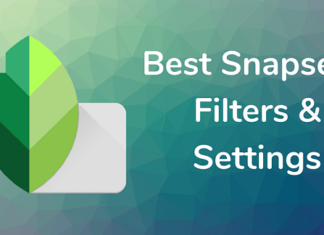






![[Gujarat Election Live Result-2022] How to Check Election Result Online in Mobile](https://gujaratresult.in/wp-content/uploads/2022/12/Election-Result-2022-Live-218x150.jpg)


![[India vs South Africa World Cup Live Match] How to Watch World Cup live For Free](https://gujaratresult.in/wp-content/uploads/2022/11/Screenshot_2023-11-05-13-52-22-01_c0dc27f5c07cb0fb3541d6073dfd6932-1-100x70.jpg)
