What is Adobe Lightroom App and How to use it? This is a photo editing software. In this you edit your photo. On editing the photo in this app, that image looks very attractive, creative and interesting. You can easily install it in your mobile phone, laptop system and tablets. In this app you can import photos, edit and save them and organize, tagging, and you can share large number of digital images in it. This is an amazing photoshop, many features have been included in its editing function. Such as- white balance tone, presence , tone curve, HSL , color, grading, detail, lens, correction and calibration, image manipulation and many more – transformation, spot removal and red eye correction, graduated filters, radial filters, adjustment, and brushing.
|| What is Adobe Lightroom (officially Adobe Photoshop Lightroom)||
This is a photoshop editing software. Which is developed by Adobe Inc. It was launched on 19 February 2007 (14 years ago) then it has been launched on 8 December 2020 on lightroom classic(10.0). C++ language has been used in Lightroom. Its operating system is Windows7, Windows10, macOS10.12 sierra and then iOS, tvOS and Android. lightroom web side adobe.com/products/photoshop – lightroom classic.html . It is available in two types. image organization, image manipulation.

|| How to sign in Adobe Lightroom ||
First of all download Lightroom App from play store. After that go to sign in, and then there you can sign in with any ID like adobe id, facebook id, or google in any way. Once you’ve signed in, you can capture, import, search, and organize, edit, save, share, and export photos in Lightroom.
Lightroom is a very good editing app. Let us tell you about all its options in detail.
- Library – When you open lightroom, the library is open in it, there are many options in it. Like- all photos, people, delete, new item, album, folder, import, and camera.
- ALL photos – In this you make photos and edit them and save them, then you can also share them if you want.
- Delete – In Delete those photos go which you delete. It acts like a recycle bin. In this, the deleted photos are stored for maximum 60 days, within these 60 days, if you want, you can store the photos back in your gallery. Deleted photos after 60 days are permanently deleted.
- New Item – On opening New Item two options come in it.
- Album – In this you can create album by default or your name and also in this album you can import, edit, save and share photos.
You can do the same thing in Folder-Folder as you do in Album. - Import – In this, share any photos you want to edit from your phone’s gallery in Lightroom and then your photos will be imported in Lightroom and then you can edit it. You can also import photos from Lightroom.
- Camera – You can use the camera of Lightroom. And you can import it by taking a direct photo from the camera of lightroom.
- Learn- In this some photos come for you to learn. With which you can learn how to edit photos in Lightroom.
- Discover – A new option comes in Discover in which the recently edited picture is shown. If you want, you can also follow them so that you will see new editing pictures soon.
 Play Store App :- Download
Play Store App :- Download
||What is Adobe Lightroom App Basic tools ||
To do picture editing in Lightroom, we should know about the tools. Let us know about those tools in detail.
- Selective – In this tool you can blur the background of that photo while editing your picture. By which in your photo, you can blur by selecting whatever part you want to highlight.
- Crop- In this you can crop the photo by adjusting it. Whatever you feel extra in your photo, you can crop or cut it. In this you get the tools of original, straighten, rotate left, rotate right and flip.
- Profile – You get all the filters late in the profile. Which you can adjust accordingly.
- Light – In this you can adjust the lighting of the photo and make it attractive. In this, you get exposure to increase the contrast, adjust the highlights, adjust the shadows, white, blacks effect.
- Color- In this you get to set the color. In this comes the option of adjusting the color such as temperature, tint, vibrance, saturation and mix. From which you can choose by selecting the color.
- Presets – This is also like a filter. Whatever you edit the photo in this, the tools used in it are called Presets. If you want, you can save the Presets. You can give any name to that Presets. You can also create Presets in Presets. And you can copy and paste the presets in another photo.
- Detail- In this tool you can sharpen the photo and can also do noise reduction.
- Reset – In this tool you can reset your edited photo back, by doing this your imported photo becomes the same as before.
 Play Store App :- Download
Play Store App :- Download
Conclusion: Lightroom is a highly capable app that you as a photographer must have. Not only will you get to shoot and edit photos with it, but it also lets you share files seamlessly to many other devices. If you have an Adobe account, take advantage of it because you get to use all of its features for free. If you liked the information on how to Edit photos with Adobe Lightroom App, then definitely share it with your friends.
Source
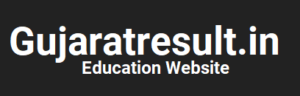
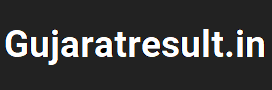



![How to Change Social Media Profile Picture to Tiranga [har ghar tiranga]](https://gujaratresult.in/wp-content/uploads/2022/08/Har-Ghar-Tiranga-Gujarati-218x150.jpeg)














![[India vs South Africa World Cup Live Match] How to Watch World Cup live For Free](https://gujaratresult.in/wp-content/uploads/2022/11/Screenshot_2023-11-05-13-52-22-01_c0dc27f5c07cb0fb3541d6073dfd6932-1-100x70.jpg)

